In this training we will cover the Storage Tab overview and adding vehicles directly into your storage tab.
Where we will be working: Gray Bar > Storage

If you have multiple sites there will be an option to filter by sites. If you created storage types, you will also see a filter for that as well.
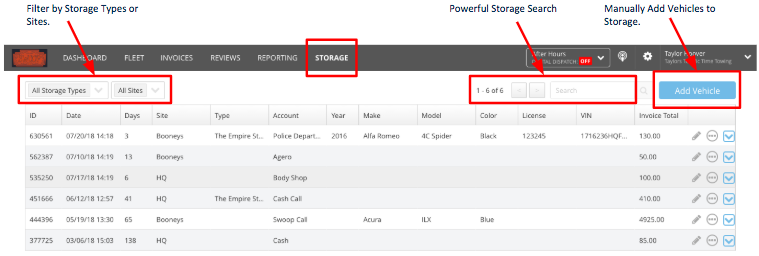
Adding Vehicles Directly into Storage
If you need to manually add vehicles to storage, there is an "Add Vehicle" button to do so on the top right. This is great for new customers using Swoop to add in the vehicles already in their storage facility.
When you click "Add Vehicle" you will see the Create Job window. Fill out all necessary information on that vehicle, then select Create Job to add the vehicle to your storage.
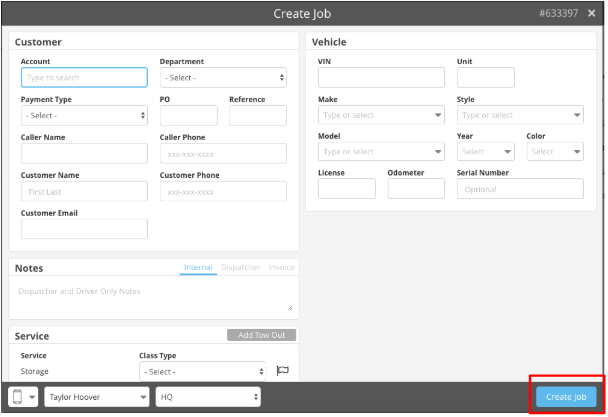
Once added, you can change the storage date by clicking the edit pencil button associated with the job you just created. Then under the “History” box, change the storage date and time. Hit "Save," and you will see the days stored will update accordingly.

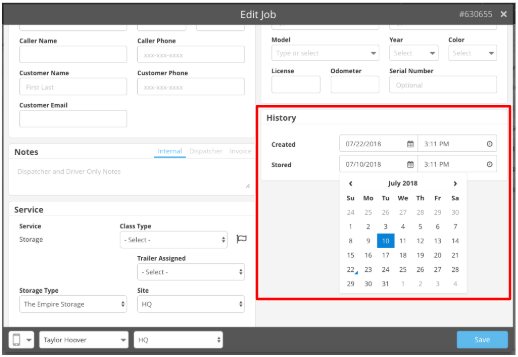
Once you click save, you will notice the Days will update accordingly; in this case, it is now 13 days.

Related Articles
Adding Storage to a Ticket - Dispatcher Training 1.8
Releasing a Vehicle From Storage - Dispatcher Training 1.10
Towing a Vehicle From Storage - Dispatcher Training 1.11
If you have any questions, feel free to chat with us in the blue chat bubble to the right of this screen, or you can reach us at support@joinswoop.com!