To review processed invoice details or reconcile payments, navigate to the "Reporting" tab in the Swoop main menu. Then, select "Service Provider Payments" from the dropdown.
You can select a date range to view checks and search for individual jobs.
The easiest way to review payments is to filter by Check Number or Payment Date range:
![]()
Navigate to the Jobs in Check table to view individual jobs associated with the selected check:
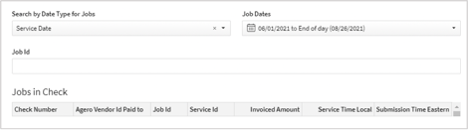
For jobs Under Review/Rejected, you'll see instructions in the Notes column on how to adjust those invoices.
Once you have verified that a payment has been received, you can revisit the invoices in the "Sent" tab of your Invoice Dashboard. Then click the green button to mark them as paid. This action will move them to the "Done" tab.
If you have any questions, please reach out to the Provider Advocate Group by submitting a ticket or live chatting with an agent, both available at info.agero.com/network.