There is only ONE place where you need to keep your employee records up to date for Agero: Swoop.
SWOOP
Admins can create new users within the portal at app.joinswoop.com on the web.
- Select the Settings gear icon in the upper right corner, then select the “Users” tab.
- Click the “Create User” button in the upper right of the screen

- Fill out the Create New User form, noting permissions for admins, dispatchers and drivers - the fields highlighted in blue are required.
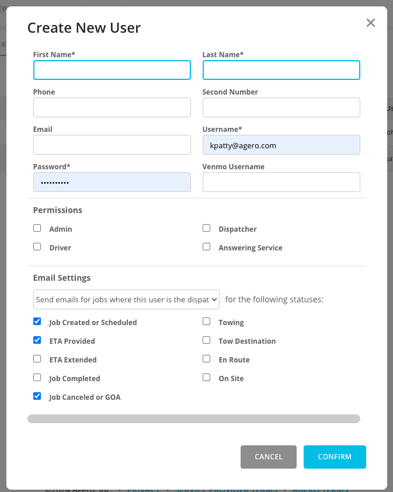
-
Phone: It is IMPORTANT for drivers to have their cell phone numbers input into this field. Swoop sends drivers notification phone calls & text messages when new jobs are assigned to them.
-
Username: First name+last initial usually works best (for example, John Doe would be JohnD)
-
Password: Only requirement is that it contains 8 characters.
Permissions: Please note that users can have multiple permissions. If users have multiple permissions, the access adds on and does not take away anything. The following user types have these permissions:
-
Admin: Has access to every aspect of Swoop, including dispatching jobs.
NOTE: if you would like you admins to be able to access account reporting (payments, performance, etc.) the "Insights" box must be checked within their profile.

-
Dispatcher: Has access to the Dashboard, Fleet, Reviews, Storage, Accounts, Rates, Sites, Trucks; Does Not Have Access to: Invoices, Reporting, Places, Users, Company Settings
-
Driver: Jobs may be assigned to this user as a driver.
-
Answering Service: Only has access to Dashboard & Fleet. Strictly dispatching only.
Once complete, select “Confirm
Once you create all of your users you can always go back and make changes to the user account at any time.
To edit an existing user, simply click the edit pencil icon next to the user's first name.
To delete a user, click the X at the far right of the user information. Only delete users you are absolutely sure will never use or need access to the system.
Please do not delete the Towbook External/Event user.
If you have any questions or if you deleted a user by accident or need to recover their account, please reach out to the Provider Advocate Group by submitting a ticket or live chatting with an agent, both available at info.agero.com/network.